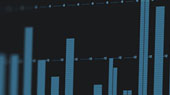- Log into My PreSonus.com.
- Click on "My Products" to show your registered PreSonus products.
- Click on "Hardware" to display every hardware product that you have registered.
- Click on the SW5E AVB switch that you would like to update.
- Click on "Get Latest Firmware."
- From the instructional pop-up window, click "Download SW5E AVB Switch Fimware" (Note: Firmware version will vary).
- Once the firmware file has downloaded to your computer, open the .zip file:
macOS: Double-click to open the .zip file
WIN: Right-click on the .zip file and select "Extract All."
- Connect your SW5E to your computer using an Ethernet cable. Only one PreSonus AVB device can be connected during a firmware update. Disconnect all other devices from your SW5E switch.
- Open you System Preferences and turn Wi-Fi off from the Network setting menu.
- Launch a web browser and enter "169.254.0.1" in the address bar. Press Enter.
- The SW5E Web Management Portal will open in your browser.
- Click the "Choose File" button to select the firmware update file you've downloaded onto your computer.
- Click "Open" and then click "Submit"
- A new webpage will load. Wait 10 seconds, then click the back button on your browser.
- Your SW5E is up to date!