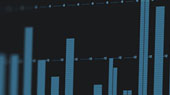Before you begin, make sure you have downloaded Universal Control version 3.2 or later. Make sure that only your StudioLive Series III mixer and your computer are connected to the network. Only one PreSonus AVB Ecosystem device can be updated at a time.
- Log into My PreSonus.com. Note: If your computer is connected to the Internet, skip to Step 10.
- Click on "My Products" to show your registered PreSonus products.
- Click on "Hardware" to display every hardware product that you have registered.
- Click on the StudioLive Series III rack mixer that you would like to update.
- Click on "Get Latest Firmware."
- From the instructional pop-up window, click "Download StudioLive Fimware" (Note: StudioLive model and Firmware version will vary).
- Once the firmware file has downloaded to your computer, open the .zip file:
macOS: Double-click to open the .zip file
WIN: Right-click on the .zip file and select "Extract All."
- Open Universal Control and click on your StudioLive rack mixer to launch UC Surface. Your mixer should be the only PreSonus AVB Ecosystem device displayed in the Universal Control Launch Window.
- From UC Surface, click on the Setting gear in upper right-hand corner of the screen.
- Locate your dowloaded firmware file and drag it to the Firmware display in the lower left-hand corner of the Settings menu. The firmware update will begin immediately. Note, if your computer has Internet access, simply click on the Check Firmware Update button to automatically download the correct firmware from your My PreSonus account and update your StudioLive.
- Once your mixer restarts, it is up to date!