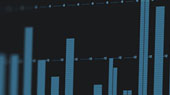Before you begin, you will need a computer with Ethernet capability and Universal Control version 3.2 or later installed. Universal Control can be downloaded from your My PreSonus account. Make sure that only your EarMix 16M and your computer are connected to the network. Only one PreSonus AVB Ecosystem device can be updated at a time.
- Log into My PreSonus.com.
- Click on "My Products" to show your registered PreSonus products.
- Click on "Hardware" to display every hardware product that you have registered.
- Click on the EarMix 16M that you would like to update.
- Click on "Get Latest Firmware."
- From the instructional pop-up window, click "Download EarMix 16M Fimware" (Note: Firmware version will vary).
- Once the firmware file has downloaded to your computer, open the .zip file:
macOS: Double-click to open the .zip file
WIN: Right-click on the .zip file and select "Extract All."
- Connect an Ethernet cable from your computer to your EarMix 16M. No other PreSonus AVB devices should be connected to your EarMix during the firmware update.
- Open Universal Control and click on your EarMix 16M . Your EarMix should be the only PreSonus AVB Ecosystem device displayed in the Universal Control Launch Window. A yellow dot will indicate that your firmware is out of date.
- Click on the Update Firmware button to open a browser window.
- Navigate to your downloaded firmware file and click "Open."
- The firmware update will begin immediately. When it is complete, your EarMix16M will reboot.
- Once your EarMix 16M reboots, it is up to date!