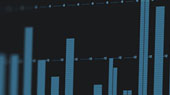At this point, you have now recorded, mixed and polished your podcast using the free tools in Studio One Prime recording software. But before you push it live, taking a little extra time to put the finishing touches will give you a professional edge.
Adding a intro, outros, and bumpers can be a great way to let your listeners know from the start that you've put some thought into your podcast. These pre-recorded bits of audio help to polish your podcast. The great news is that Studio One Prime comes with royalty-free audio loops to help you construct some ambient music that you like and you can use these every time! If you'd like to create your own theme music from this free content, PreSonus has many tutorial videos to help you through it. The good news is that this process is very similar to what you've learned so far, so you're more than halfway there already. To get started using audio loops in Studio One, check out the video in the sidebar!
Podcast Intro, Outro, and Bumper
Before we talk about how to create and add these features to your podcast, let's take a moment to explain what they do:
- Podcast Intro. Also known as an introduction, opening, or open, the Intro for your podcast should mention the name of your podcast, what it's about, and introduce the host(s). Adding a little background or theme music to this can be a great way to set the tone of your podcast so new listeners know what to expect.
- Podcast Outro. The Outro, Closing, or Close comes at the end of ever podcast. This should thank your listeners for tuning in, remind them to subscribe, and tell them when they can expect a new episode. If your podcast is promoting a business, this is also your opportunity to add a call-to-action, like visiting your website to subscribe to your newsletter. You can add your theme music here as well to bookend your show.
- Podcast Bumper. This is a brief transition in your podcast (usually about 15 seconds) to move in and out of sponsor breaks or to transition to a special feature, like a guest interview. This can be as simple as you recording yourself, "Thanks for listening and now a brief message from our amazing sponsors."
Recording an Intro, Outro, and Bumper follows essentially the same process as we discussed in Lesson 4 and Lesson 5 in relation to your podcast content. Once you're happy with your mix, you'll want to create a mixdown file. This will create a single stereo file for all the tracks in your session.
Step 1: Set the Export Range
 The easiest way to set the export range for your Intro, Outro, or Bumper is to select any of the audio events with your mouse and then go to Transport>Loop Selection. This will create an audio loop set to the length of your audio event. If you need to extend or shorten the loop, you can use the handles in the Timeline to adjust the length accordingly.
The easiest way to set the export range for your Intro, Outro, or Bumper is to select any of the audio events with your mouse and then go to Transport>Loop Selection. This will create an audio loop set to the length of your audio event. If you need to extend or shorten the loop, you can use the handles in the Timeline to adjust the length accordingly.

Step 2: Export Mixdown
 To export your mixdown, go to Song>Export Mixdown.
To export your mixdown, go to Song>Export Mixdown.
To make it easy to find these components that you will be using every time your produce a podcast, PreSonus suggests that you create a dedicated folder with the Studio One folder on your computer. From the Export Mixdown window, you can create this folder and give your mixdown a custom name.

Stay Organized
 Studio One Prime makes it easy to find your key audio components every time you make a podcast with the Browser. From the Files tab in the Studio One Browser, navigate to the Bumpers folder you created within the Studio One folder on your computer and select it.
Studio One Prime makes it easy to find your key audio components every time you make a podcast with the Browser. From the Files tab in the Studio One Browser, navigate to the Bumpers folder you created within the Studio One folder on your computer and select it.
Right-click on your Bumpers folder and select "New tab from here." Now your Bumpers folder will appear at the top of the Files tab and you can quickly find your key components every time.

Now that you've created some content that you'll use every time you make your podcast episodes, it's time to put it all together in the one you've already recorded and prepare it for release in the next and final lesson.