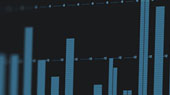Once you have installed and authorized Studio One Prime, the next step is to set up your audio device in your new free recording software so you can get started making a podcast.
When Studio One Prime is launched, by default you will be taken to the Start page. On this page, you will find document-management and device-configuration controls, as well as a customizable artist profile, a news feed, and links to demos and tutorials from PreSonus. If your computer is connected to the Internet, these links will be updated as new tutorials become available on the PreSonus Web site.
Before beginning, you will need to install your audio interface's audio drivers on your computer.

Configuring Audio Devices
 In the middle of the Start page, you will see the Setup area. Studio One Artist automatically scans your system for all available drivers and selects a driver. By default, it will choose a PreSonus driver if one is available. Click on the Configure Audio Interface link to select your audio interface driver.
In the middle of the Start page, you will see the Setup area. Studio One Artist automatically scans your system for all available drivers and selects a driver. By default, it will choose a PreSonus driver if one is available. Click on the Configure Audio Interface link to select your audio interface driver.
This will open the Preferences window with Audio Setup tab active.
Select your audio interface from the Audio Device pull-down menu. From this page, you can also adjust your device buffer block size. Click OK when you are finished.

The next lesson will take you through steps of create a recording session for your podcast.