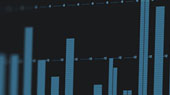USB-C™ is an industry-standard connector that is designed to transmit both data and power for multiple protocols – unlike USB-A and USB-B connectors (both 2.0 and 3.0) which are designed for their respective USB protocols only… more on that in a minute.
Before we continue, let’s take a moment to review the type of USB connectors with which we’ve all become familiar:

 USB-A type connectors are usually found on any device that can act as a host (like a computer) as well as devices with a hardwired USB connection, like a keyboard, mouse or flash drive.
USB-A type connectors are usually found on any device that can act as a host (like a computer) as well as devices with a hardwired USB connection, like a keyboard, mouse or flash drive.
 USB-B type connectors are commonly found on devices that do not have a hardwired USB connection, like the PreSonus AudioBox USB 96 and StudioLive-series mixers. These devices require a cable to connect them to your computer. This is why USB cables have both connector types.
USB-B type connectors are commonly found on devices that do not have a hardwired USB connection, like the PreSonus AudioBox USB 96 and StudioLive-series mixers. These devices require a cable to connect them to your computer. This is why USB cables have both connector types.
 USB-C™ connectors can be used for both devices and hosts, so their cables have the same USB-C™ connection on both ends. Another advantage of USB-C™ connectors is that they are symmetric and have no up or down orientation. This means that there is no need to line up the connector to match the port.
USB-C™ connectors can be used for both devices and hosts, so their cables have the same USB-C™ connection on both ends. Another advantage of USB-C™ connectors is that they are symmetric and have no up or down orientation. This means that there is no need to line up the connector to match the port.
Unlike prior USB connections which were associated with the USB 1.1, 2.0, and 3.0 protocols, a USB-C™ port can be wired with multiple protocols including USB 3.1, DisplayPort, MHL, HDMI, and Thunderbolt™ 3.
It should be noted that the default protocol for USB-C™ ports on many Windows computers is USB 3.1. So, if you plan on connecting a Thunderbolt 3 or Video device to a Windows computer using its USB-C™ port, verify that the port has been wired for this.
Selecting the Right Cable
While USB-C™ is electrically compatible with older USB protocols (2.0, and 3.0) and Thunderbolt 3, you’ll need to use a special cable or adapter that has been designed for the protocol of the device to which it will be connected. These cable types and adapters are common and readily available at your local electronics store. Just like the USB-C connection on your computer, it is important to read the specs on your cable prior to purchasing it to make sure it supports the protocol of the devices with which you'll be using it.
| Cable Protocol | Max Transfer Rate | Cable Indication | Cable Configurations |
|---|---|---|---|
| Thunderbolt 3 (Active Cable) |
40 Gbps |  |
USB-C to USB-C |
| Thunderbolt 3 (Passive Cable) |
20 Gbps |  |
USB-C to USB-C |
| USB 3.1 Gen 2 | 10 Gbps |  |
USB-C to USB-C |
| USB 3.1 Gen 1 | 5 Gbps |  |
USB-C to USB-C USB-C to USB-A (3.1 Gen 1 Type Connector) USB-C to USB-B (3.1 Gen 1 Type Connector) |
| USB 2.0 | 480 Mbps |  |
USB-C to USB-C USB-C to USB-A USB-C to USB-B |
USB 2.0 and 3.1 USB-C Cable Types
With so many USB protocols sharing a single connection type, selecting the right cable can be a little tricky. By reading the specs of the cable prior to purchasing it, you can avoid many common issues. Below is a list of the most common USB protocol cable configurations, their power capacity, and maximum data transfer rate ability:
- USB-C to USB-C 3.1 Gen 2. This is the latest and fastest protocol cable available. It supports up to 5 amps of charging power and data transfer rates up to 10 Gbps. When configuring a system with multiple USB devices using USB Type C compatible connectors, using this type of cable will ensure that all your devices can utilize the bandwidth provided by USB 3.1 Gen 2.
- USB-C to USB-C 3.1 Gen 1. The USB 3.0 specification was rolled into USB 3.1 Gen 1 and this type of cable supports up to 3 amps of charging power and data transfer rates up to 5 Gbps.
- USB-C to USB-C 2.0. When adding USB 2.0 devices equipped with a USB Type C compatible connection, like the Studio c-series audio interfaces, these cables will provide adequate charging power of up to 3 amps and data transfer rates of up to 480 Mbps. However, using these cables with devices requiring more bandwidth will limit the performance of your system and create issues.
- USB-C to USB-A 3.1 Gen 2. For computers equipped with SuperSpeed+ USB 3.1 on a USB Type A connection, you can use this cable to connect your other USB 3.1 Gen 2 peripherals that are equipped with a USB Type C compatible connection. This cable type supports up to 3 amps of charging power and SuperSpeed+ USB 3.1 data transfer rates of up to 10 Gbps.
- USB-C to USB-A 2.0. As mentioned earlier, some devices, like the Studio c-Series audio interfaces, feature a USB-C compatible connection, but utilize the USB 2.0 protocol. Because of this, they can be connected to any computer with USB 2.0, including those that only have a USB Type A connection. This is the correct cable for this application. It supports up to 3 amps of charging power, which will provide bus power for both the Studio 24c and Studio 26c, and supports data transfer rates up to 480 Mbps, which is more than adequate for the current line-up of PreSonus USB 2.0 products equipped with a USB Type C compatible connection.
- USB-C to USB-B 2.0. This cable should be used when connecting USB 2.0 devices, like the PreSonus AudioBox USB96 or StudioLive-series mixers, to a new computer with a USB Type C compatible connection. This cable supports up to 2.4 amps of charging power, which will provide bus power for PreSonus AudioBox-series audio interfaces, and can handle data transfer rates up to 480 Mbps which is adequate for any PreSonus USB 2.0 product, including the 64x64 audio interface onboard every StudioLive Series III digital mixer.
- USB-C to USB-B 3.1 Gen 1. This cable should be used when connecting USB 3.1 Gen 1 devices, like the PreSonus Studio 192, to a new computer with a USB Type C compatible connection. This cable supports up to this type of cable supports up to 3 amps of charging power and data transfer rates up to 5 Gbps.
When choosing USB cables, look out for the following markings, indicating their maximum data transfer rate. :



Any USB device connected to your computer will only be able to achieve the maximum transfer rate of the cable to which it is connected. In other words, while a USB 2.0 device can be connected to a USB 3.1 Gen 2 cable, a USB Gen 3.1 Gen 2 device connected using a USB 2.0 cable will only be able to achieve a maximum transfer rate of 480 Mbps.
Thunderbolt 3 Cable Types
Before Thunderbolt 3 and USB-C connections, Thunderbolt 1 and Thunderbolt 2 shared the same cable type and connection. These earlier protocols require an active cable, which means that the cable itself is a device that requires power. It's also the reason why Thunderbolt cables have historically been more expensive than their USB protocol cousins.
Thunderbolt 3 supports both active and passive cables and utilize the USB Type C connection rather than the proprietary Mini DisplayPort connection used by earlier protocols. It's important to note that passive cables will only support a top transfer rate of 20 Gbps, whereas active cables will support 40 Gbps - the top speed of which Thunderbolt 3 is capable.
Because of the additional requires of Thunderbolt 3, any Thunderbolt device connected using a USB Type C connection requires a special type of USB-C cable. These cables are marked as Thunderbolt compatible. When choosing Thunderbolt 3 cables, look out for the following markings, indicating their maximum data transfer rate:


Thunderbolt 3 is backward-compatible with Thunderbolt 2 and Thunderbolt 1 devices, but as mentioned previously, these earlier protocols utilized the Mini DisplayPort connection and will require an adapter. When connecting a Thunderbolt 2 device, like a PreSonus Quantum-series interface, both a Thunderbolt 3 cable and a Thunderbolt 3 to Thunderbolt 2 adapter must be utilized. Note: All Thunderbolt 3 cables (active or passive) will work for every USB C device regardless of its protocol.
As we mentioned earlier, Thunderbolt devices require discrete Thunderbolt chips on your computer hardware to function. They will not work if they are plugged into a USB-C port that is not connected to a Thunderbolt chip.
PreSonus Product Compatibility
 Every PreSonus audio interface and digital mixer is compatible with any USB-C port that supports the appropriate protocol. For example, if you want to connect a PreSonus Quantum-series Thunderbolt 2 audio interface to the USB-C™ port on your computer, you only need to verify that the port on your computer is wired for Thunderbolt 3. PreSonus Quantum-series interfaces are fully compatible with both Thunderbolt 2 and Thunderbolt 3 connections.
Every PreSonus audio interface and digital mixer is compatible with any USB-C port that supports the appropriate protocol. For example, if you want to connect a PreSonus Quantum-series Thunderbolt 2 audio interface to the USB-C™ port on your computer, you only need to verify that the port on your computer is wired for Thunderbolt 3. PreSonus Quantum-series interfaces are fully compatible with both Thunderbolt 2 and Thunderbolt 3 connections.
 For users looking for an audio interface that will not require an adapter, PreSonus offers the Studio 24c, Studio 26c, Studio 68c, Studio 1810c, and Studio 1824c. These audio interfaces use the USB 2.0 protocol which is fully compatible with just about any USB-C™ port on any computer on the market. However, it is always a good idea to double-check the specs for your computer.
For users looking for an audio interface that will not require an adapter, PreSonus offers the Studio 24c, Studio 26c, Studio 68c, Studio 1810c, and Studio 1824c. These audio interfaces use the USB 2.0 protocol which is fully compatible with just about any USB-C™ port on any computer on the market. However, it is always a good idea to double-check the specs for your computer.